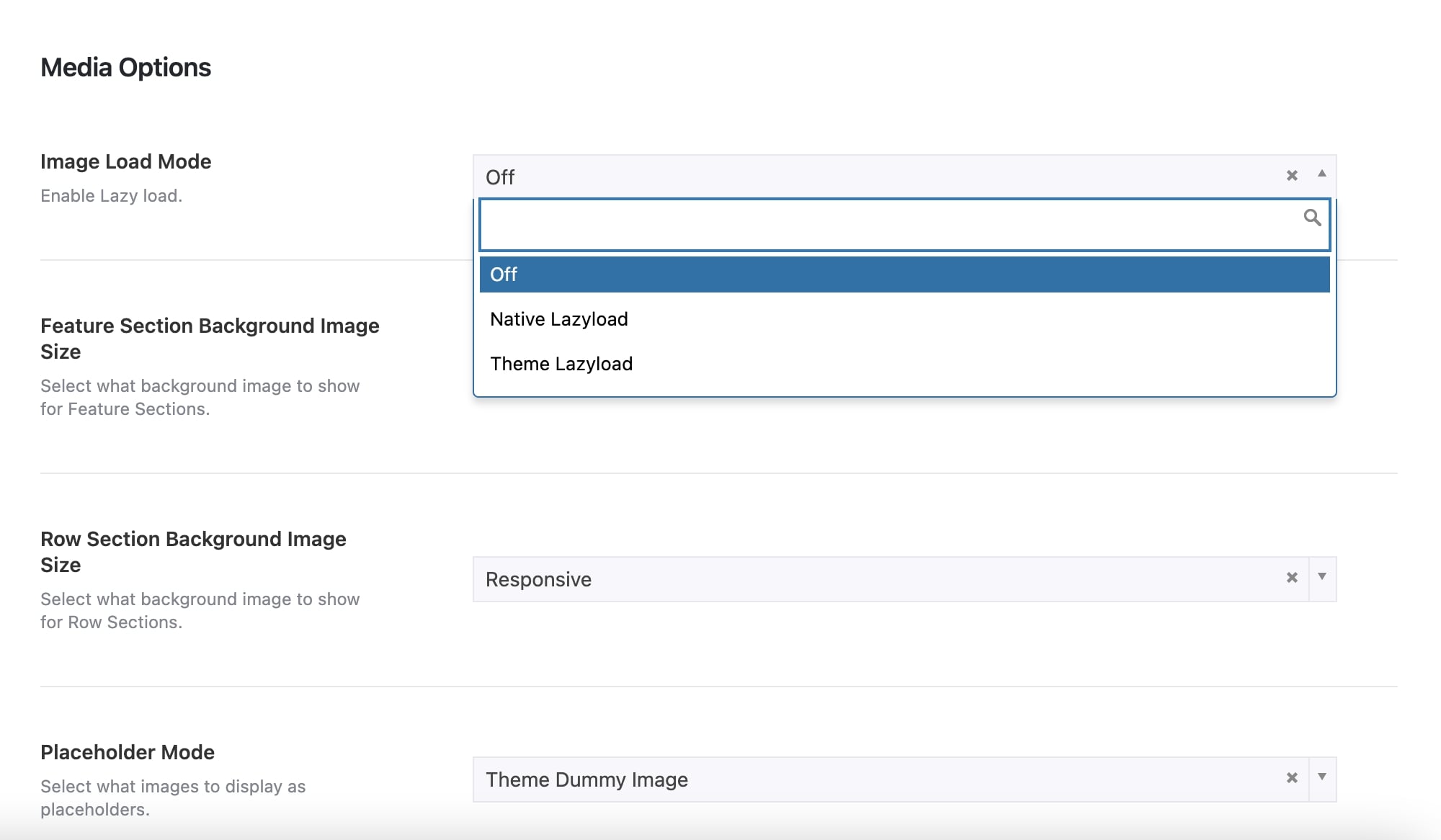Site Performance
First and most important, the major factors that affect site speed are server configuration and image optimization-related.
Server optimization is a tricky thing to achieve. We are still trying to optimize ours. You can even fix the classic “Eliminate render-blocking JavaScript and CSS in above-the-fold content” issue with server PageSpeed Optimization modules for example.
Any website will load perfect if its server works perfect. Cheap shared hosting provider will let you down for sure. Unfortunately, you cannot expect your site’s loading times to be performing if you spend only a few dollars for your hosting.
You could try to optimize your images with a plugin such as Smush or EWWW Image Optimizer. There are several ways to have “Lossy” Compression in your images. This will definitely reduce the image size and you will have a better load. However, if you reduce the image file size too much you will not have a better user experience as your images will be pixelated and probably ugly on several devices. It is totally up to you to have the balance you prefer between image size and quality.
Somentra’s built-in options
Be sure that we have done everything that can be done from our own end. We always optimize our code but it is up to any user for any further speed optimization. Let’s see some of the built-in Somentra options to enhance your website’s speed. The four of these options are located under Theme Options > Utilities > Theme Performance.
1. Combine Theme Vendor Scripts
It’s the first option there. It is about Theme scripts with 2 available options for your Somentra’s site. You can use vendor scripts as separate files in order to be loaded individually. With this option, speed test tools would recommend you to combine your scripts which is pretty normal. However, based on the latest coding rules, scripts must be loaded separately especially while you are developing your site. With this option, any user can deregister any of these Javascript files in order to avoid double loading after a modification or because of an external plugin. If you don’t intend to change anything on this, you can simply select the Merge vendor script files into one file.
2. Minify Theme stylesheet/javascript assets
Select if you want to compress/uncompress theme assets for debugging purposes.
3. Print emoji stylesheet/javascript assets
You can enable this option if you use emojis or turn them off otherwise.
4. Generate Theme Options dynamic CSS in a file
Somentra is a multipurpose theme that provides endless options and possibilities to create different pages and layouts under the same installation. This has as result a different total of generated dynamic CSS code per page which is pretty normal of course. If you prefer to combine this and serve it in a file, you just need to enable this option.
5. Lazy Load Images
As we have already mentioned above, images are critical for every website and application today. It is simply impossible to imagine a website without images. Sadly though, images are large in size making them the single biggest contributor to the page size and the overall site load. For this reason, almost all images in Somentra can be lazy-loaded. A technique that helps improve the page load time and reduce the page size while still retaining all the images on the page. Lazy Loading defers the loading of an image that is not needed on the page immediately. An image that is not visible to the user when the page loads, is loaded later when the user scrolls and the image actually become visible. If the user never scrolls, an image that is not visible to the user never gets loaded. Somentra offers two options for enabling Lazy Load: the Native Lazyload and the Theme Lazyload. Locate and enable it under Theme Options > Media Options or on image elements under Element Settings.
Realistic results
If you want to check Somentra’s performance, feel free to check our demos in the most famous page speed tools:
https://gtmetrix.com/
https://developers.google.com/speed/pagespeed/insights/
Although you will also get great performance results on the Somentra Main demo it is not recommended to make tests on this demo and Somentra Intro page.
It is recommended to run your tests on one of our small demo cases. Why? The main reason is that our main demo is created for demonstrational purposes and uses external tools like Crisp, which is an external widget on top of our installation. So, it is not a usual scenario for a website with such a menu, safe button, images along with this large number of pages.
Firstly, we demonstrate Photographer case study which is an excellent and realistic demo with quite a few images.
Gutenberg editor can be used for simple websites so you can benefit from Somentra’s theme options and custom post types but also get the highest performance level.
However, even on demos that use our enhanced WPBakery Page Builder which provides advanced grid, extensive row & column options and numerous effects, you will also get impressive performance results. You can check our Corporate demo for the results below:
Will you use Elementor builder? You can also test Somentra’s high performance results on Freelancer demo which uses the Elementor builder combined with Somentra elements.
What we use on our demos
- Two extra plugins to combine, minify and cache all CSS, JS files.
– https://wordpress.org/plugins/autoptimize/
– https://wordpress.org/plugins/wp-super-cache/ - Optimized images (lossless compression). Lazy Loading Images built-in option is also enabled in some of our demos.
- Our server is Standard Plan – Linode 8GB, $40 and Cloudflare Pro, $20 for security reasons.