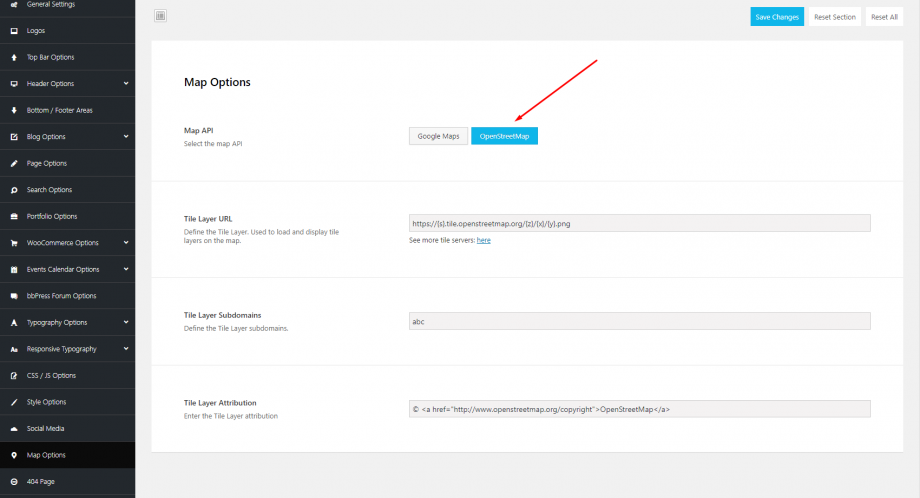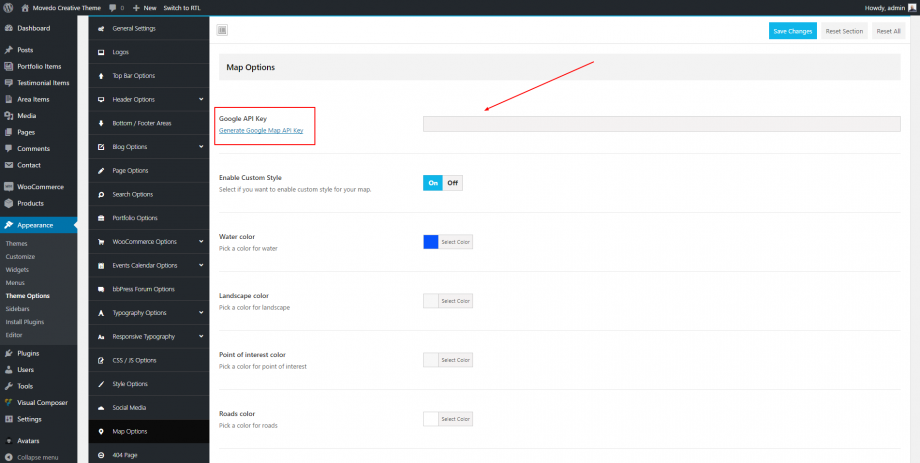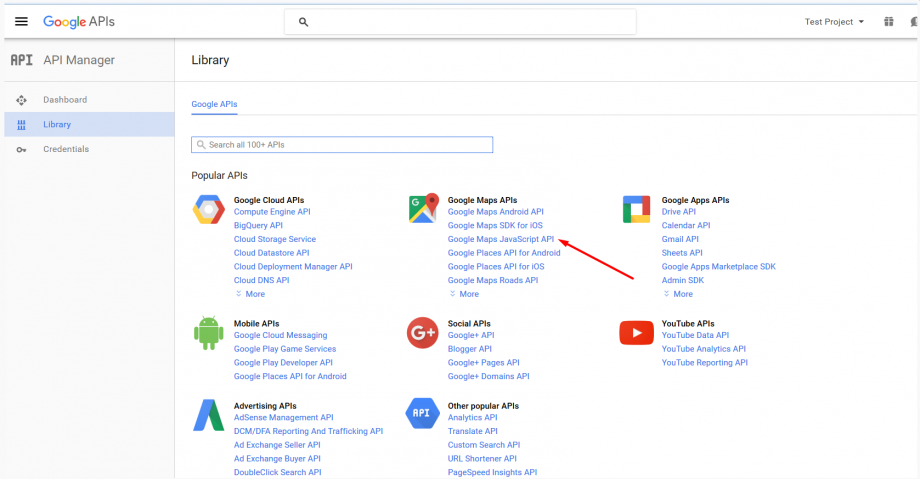New Google Maps rules from June 2018 and big changes to the way they allow the use of their API. The most important change is that you must add a credit card in their API. Besides that, there are also specific limits for free use.
Please check these related articles – https://mapsplatform.googleblog.com/2018/05/introducing-google-maps-platform.html – https://cloud.google.com/maps-platform/pricing/sheet/ in case that you haven’t already heard.
It is also worth noting that we also provide an alternative solution (OpenStreetMap – https://www.openstreetmap.org ) if someone does not want to link a credit card in the Google API Console and use the Google Maps.
From June 22th 2016 Google requires you to use an API KEY to display the maps you need on your website.
So please:
- Generate an API key from https://developers.google.com/maps/documentation/javascript/get-api-key by following the detailed instructions by Google.
- Place your API key in the related field in Theme Options > Map Options.
- You are ready!
It is worth noting that we have updated all our themes with this option 🙂
Side Note: You need a browser API key and enable the Google Maps JavaScript API in the API library. Don’t add any domain restrictions in this API key for your tests.