With Portfolio Broken element you get modern broken layouts and tilt media effects. Let’s see the available options below.
General
Layout: Select between four different portfolio layouts.
Image Load Mode: Choose between Inherit/Off/Native Lazyload/Theme Lazyload.
Order By: Select the way you want to display your post among Date, Last Modified Date, Number of comments, Title, Author and Random.
Order: Select if you wish your order post to be Descending or Ascending.
CSS Animation: Select your type of animation if you want this element to be animated when it enters into the browser’s viewport. Note: It works only in modern browsers.
Bottom Margin: You can use px, em, %, etc. or enter just a number and it will use pixels.
Extra Class Name: If you wish to style a particular content element differently, then use this field to add a class name and then refer to it in your CSS file.
Element ID: Enter your element ID, just make sure that it is unique.
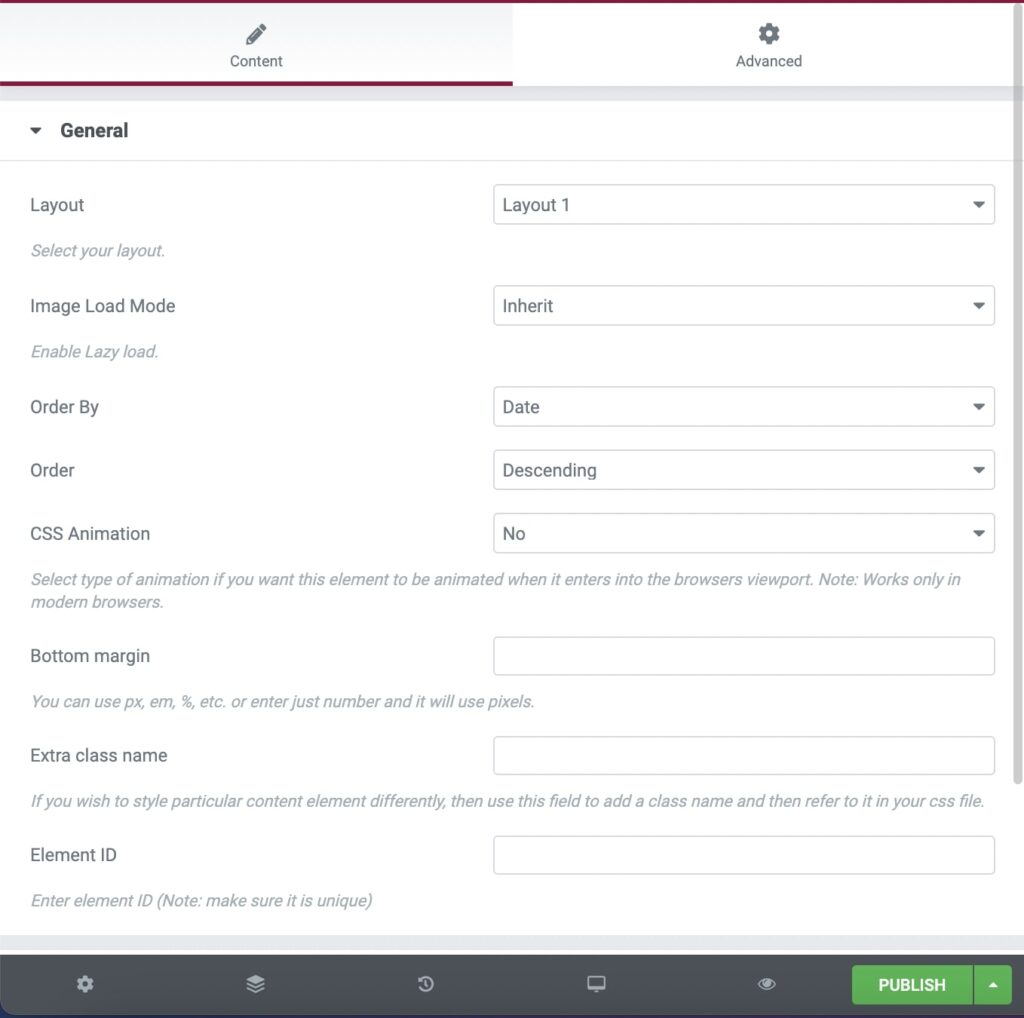
Styles and Titles
Portfolio Style: Define the Portfolio Style between 6 different styles that are available.
Indicator: Choose your indicator between None, Arrow, Plus, Text.
Image Effect: Choose the grayscale effect among Grayscale Image, Colored on Hover and None.
Overlay Color: Choose the image color overlay.
Overlay Opacity: Choose the opacity for the overlay.
Shadow: Select if you prefer shadow in the element.
Border Radius: Select the border radius.
Title and Description Visibility: Define the visibility for your portfolio title – description. You can select among Title and Description, Title Only, Description Only and None.
Title Tag: Select your Portfolio Title Tag for SEO.
Title Size/Typography: Select your Portfolio Title size and typography, defined in Theme Options – Typography Options.
Title Color: Select the color for Title.
Description/Text Color: Select the color for Description and Text.
Pagination and Extras
Link Type: Select the link type of your portfolio items among Classic Portfolio, Quick View, Gallery Usage and Custom Link.
Overview Type: Select the overview type of your portfolio items among Default and Custom Overview.
Image Popup Size: Select size for your popup image, only for the Gallery Usage link type.
Items per Page: Enter how many items per page you want to display.
Display Style: You can select among Show All and Pagination.
Filters
Filter: If you selected it, an isotope filter will be displayed. Enable Blog Filter (Only for All or Multiple Categories). You can select your filter order, style and alignment and text for All.
Categories
Exclude Posts: Type the post ids you want to exclude separated by comma ( , ).
Portfolio Categories: Select all or multiple categories.
Include Specific Posts: Type the post ids you want to include separated by comma ( , ). If you define specific post ids, Exclude Posts and Categories will have no effect.
You can also discover the Portfolio Element – Elementor. and Portfolio Carousel Element – Elementor.
