The Blog element is undoubtedly one of the most important elements which most of the users will probably use. Based on that fact, Somentra really offers multiple options for this element. Let’s see them briefly, starting with the basic styles.
- Large Media
- Small Media
- Masonry
- Grid
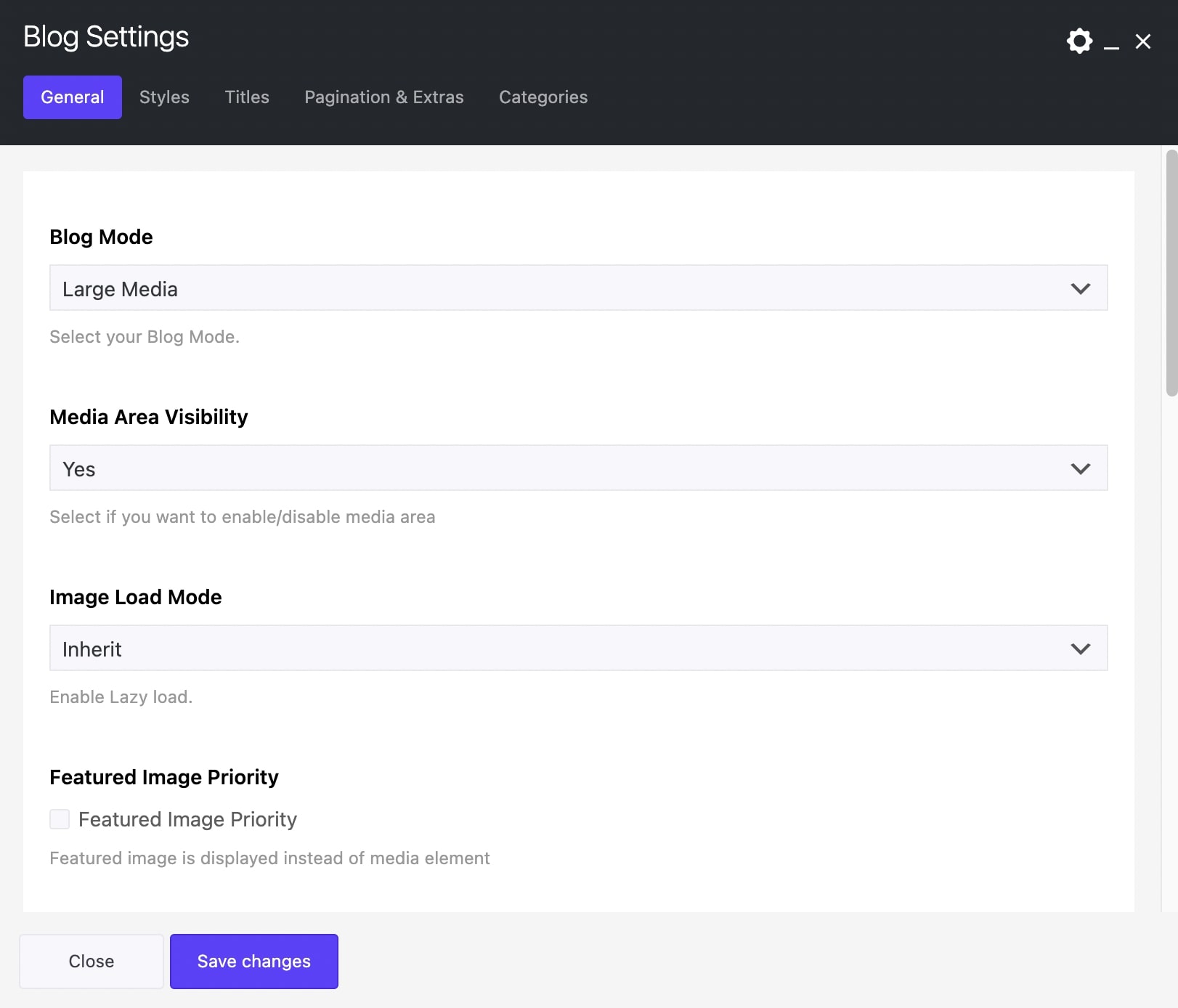
Large Media and Small Media
General
Blog Mode: Select your Blog Mode.
Media Area Visibility: Select if you want to enable/disable the media area.
Image Size: For your Large Media you can select your blog image size among Landscape Large Wide Crop, Landscape Medium Crop, Resize (Extra Extra Large), Resize (Large), Resize (Medium Large) and Resize (Medium). For your Small Media you can select your blog image size among Square Small Crop, Landscape Small Crop, Landscape Medium Crop, Portrait Small Crop, Portrait Medium Crop, Resize (Large), Resize (Medium Large) and Resize (Medium).
Featured Image Priority: If selected, the featured image is displayed instead of the media element.
Auto Excerpt: If you activate it, it adds automatic excerpt to all posts in Large Media style. If auto excerpt is not selected, blog will show all content, a desired ‘cut-off’ point can be inserted in each post with more quicktag. Available only for the Large Media.
Excerpt Length: Type how many words you want to display in your post excerpts.
Read More: It adds a read more button after the excerpt or more quicktag.
Order By: Select the way you want to display you post among Date, Last Modified Date, Number of comments, Title, Author and Random.
Order: Select if you wish your order post to be Descending or Ascending.
CSS Animation: Select your type of animation if you want this element to be animated when it enters into the browser’s viewport. Note: It works only in modern browsers.
Bottom Margin: You can use px, em, %, etc. or enter just number and it will use pixels.
Extra Class Name: If you wish to style particular content element differently, then use this field to add a class name and then refer to it in your css file.
Styles
Style: Select the blog style that you need.
Shadow: Select if you need shadow in blog element.
Border Radius: Select if you need a border.
Titles
Post Title Tag: Select your Post Title Tag for SEO.
Post Title Size/Typography: Select your Post Title size and typography, defined in Theme Options – Typography Options.
Pagination and Extras
Posts per Page: Enter how many posts per page you want to display.
Display Style: For the Blog Mode Large Media, you can select between Show All and Pagination. For the Blog Mode Small Media, you can select among Show All, Pagination, Load More and Infinite Scroll.
Author Field Visibility: If you selected it, the blog overview will not show the author.
Date Field Visibility: If you selected it, the blog overview will not show the date.
Comments Field Visibility: If you selected it, the blog overview will not show the comments.
Like Field Visibility: If you selected it, the blog overview will not show the like.
Categories Field Visibility: If you selected it, the blog overview will not show the categories.
Categories
Exclude Posts: Type the post ids you want to exclude separated by comma ( , ).
Categories: Select all or multiple categories.
Include Specific Posts: Type the post ids you want to include separated by comma ( , ). If you define specific post ids, Exclude Posts and Categories will have no effect.
Masonry and Grid
General
Blog Mode: Select your Blog Mode.
Media Area Visibility: Select if you want to enable/disable the media area.
Image Size: For your Masonry you can select your blog image size among Resize (Large), Resize (Medium Large) and Resize (Medium). For your Grid you can select your blog image size among Square Small Crop, Landscape Small Crop, Landscape Medium Crop, Portrait Small Crop, Portrait Medium Crop, Resize (Large), Resize (Medium Large) and Resize (Medium).
Featured Image Priority: If selected, the featured image is displayed instead of the media element.
Large Screen Columns: Select your Blog Columns among 2,3,4 and 5.
Columns: Select your Blog Columns among 2,3,4 and 5.
Tablet Landscape Columns: Select the responsiveness of your columns on tablet devices, landscape orientation.
Tablet Portrait Columns: Select the responsiveness of your columns on tablet devices, portrait orientation.
Mobile Columns: Select the responsiveness of your columns on mobile devices.
Gutter between items: Select if you need to add gutter among items.
Gutter Size: Select the gutter size.
Excerpt Length: Type how many words you want to display in your post excerpts.
Read More: It adds a read more button after the excerpt or more quicktag.
Order By: Select the way you want to display your post among Date, Last Modified Date, Number of comments, Title, Author and Random.
Order: Select if you wish your order post to be Descending or Ascending.
CSS Animation: Select your type of animation if you want this element to be animated when it enters into the browser’s viewport. Note: It works only in modern browsers.
Bottom Margin: You can use px, em, %, etc. or enter just number and it will use pixels.
Element ID: Enter your element ID, just make sure that it is unique.
Extra Class Name: If you wish to style particular content element differently, then use this field to add a class name and then refer to it in your css file.
Styles
Style: Select the blog style that you need.
Custom Overview Style: Select if you want to overwrite the style from each post.
Shadow: Select if you need shadow in blog element.
Border Radius: Select if you need a border.
Titles
Post Title Tag: Select your Post Title Tag for SEO.
Post Title Size/Typography: Select your Post Title size and typography, defined in Theme Options – Typography Options.
Pagination and Extras
Posts per Page: Enter how many posts per page you want to display.
Display Style: You can select among Show All, Pagination, Load More and Infinite Scroll.
Hide Author: If you selected it, the blog overview will not show the author.
Hide Date: If you selected it, the blog overview will not show the date.
Hide Comments: If you selected it, the blog overview will not show the comments.
Hide Like: If you selected it, the blog overview will not show the like.
Filters
Filter: If you selected it, an isotope filter will be displayed. Enable Blog Filter (Only for All or Multiple Categories). You can select your filter order, style and alignment.
Categories
Exclude Posts: Type the post ids you want to exclude separated by comma ( , ).
Categories: Select all or multiple categories.
Include Specific Posts: Type the post ids you want to include separated by comma ( , ). If you define specific post ids, Exclude Posts and Categories will have no effect.
You can also discover two more Blog elements. The Blog Carousel and the Blog Leader.
